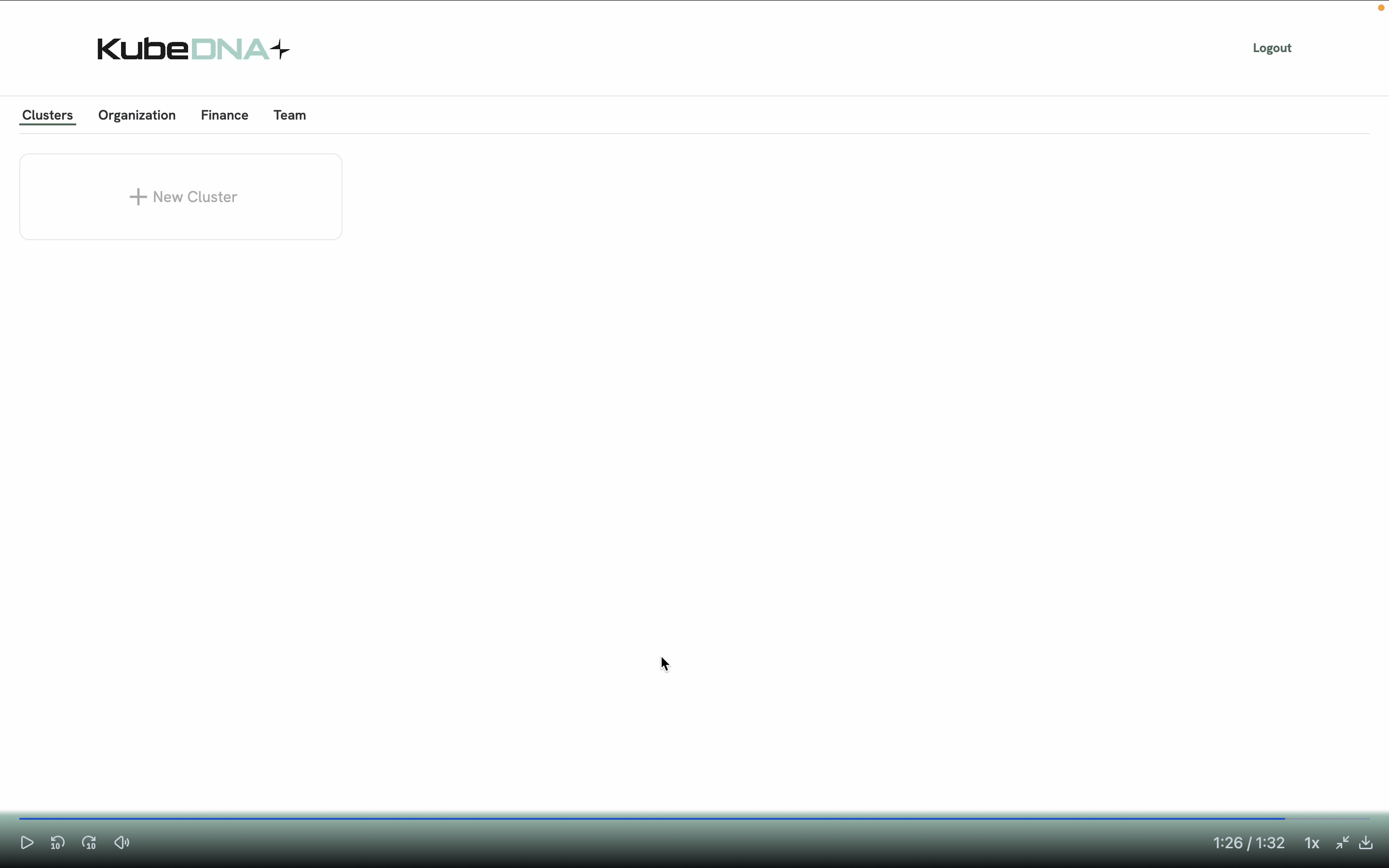Creating a KubeDNA Account
1. Create a KubeDNA Account
The below video shows step by step how to create an account on KubeDNA. Below the video is also a section with the bulletpoint steps and screenshots.
Click here to create your KubeDNA account.
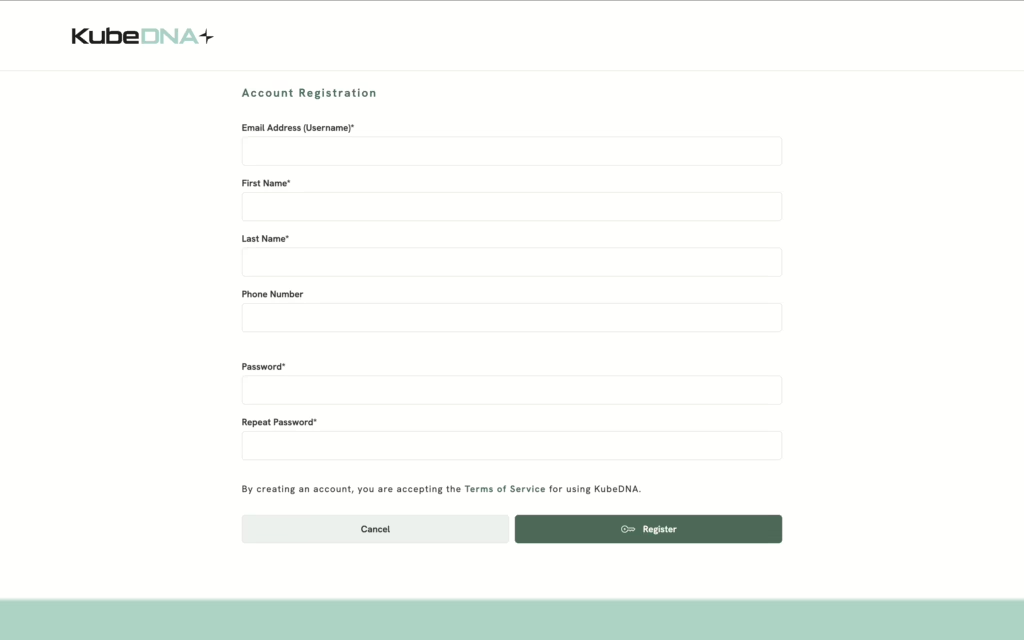
After filling out your details, click “Register”. An email will be sent to your inbox (also check your junk folder if it doesn’t arrive).
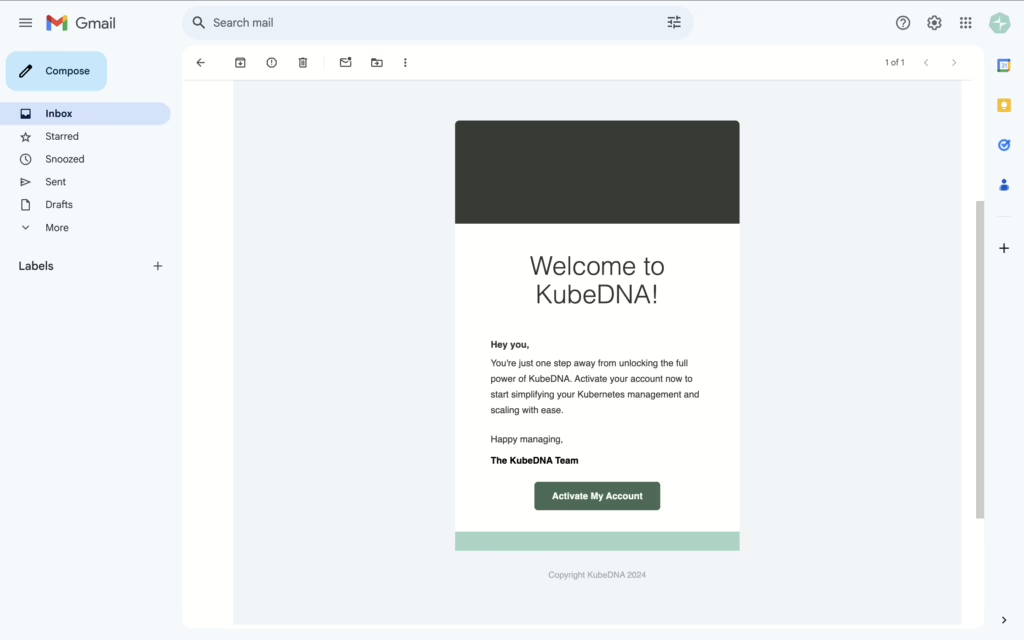
Click the “Activate My Account” button, which will take you back to the KubeDNA login page. The first time you log in, you will be asked to activate 2FA. Simply scan the QR code with your Authenticator App and fill out the code in the form.
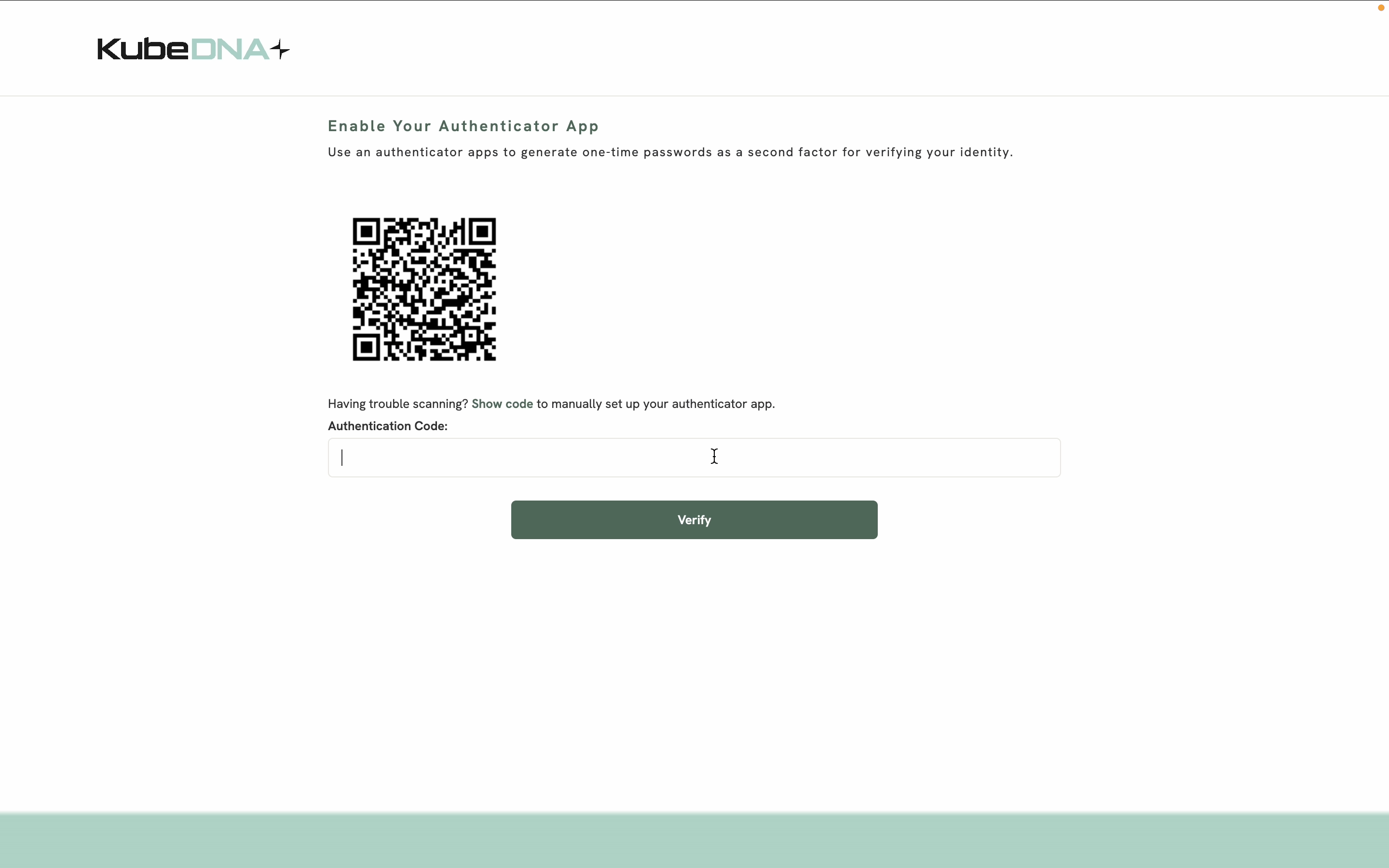
After setting up your 2FA, you will be redirected to a screen to fill out your organization details. Once done, click on “Register Your Organization”.
The partner code is an optional field. If you arrived on the registration page through a partner-link, the field will be populated automatically. In some cases the partner-code will be provided to you by the partner. If you don’t have a partner code, simply leave the field empty.
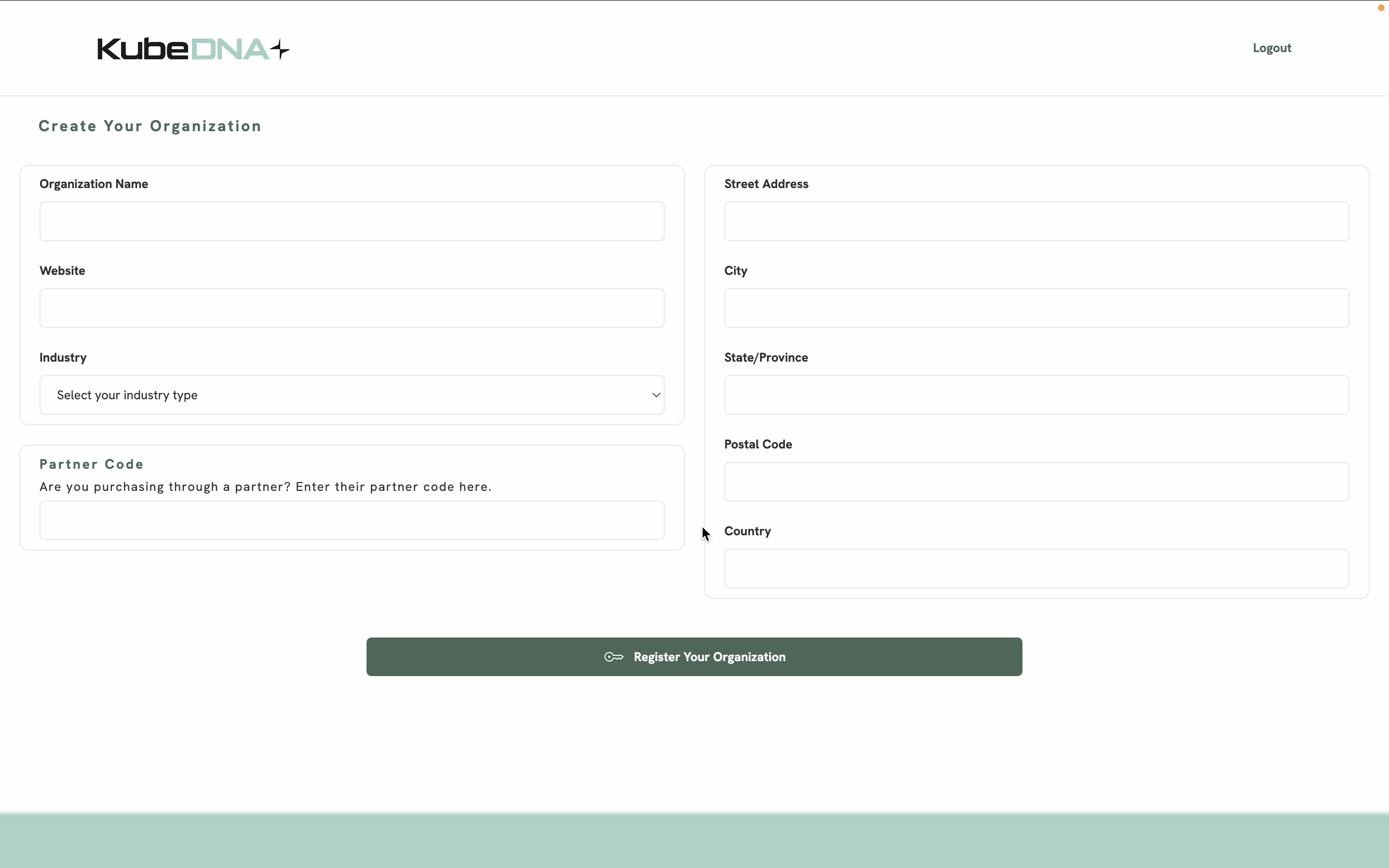
You’re all set and will be redirected to the KubeDNA start-page.